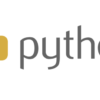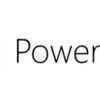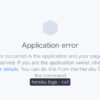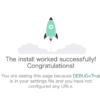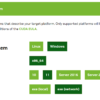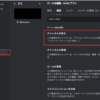【mac】-bash: npm: command not foundが出る時の対処方法
OS:macOS Catalina
本体:MacBook Air (Retina, 13-inch, 2019)
Firebaseの練習のためにチュートリアルを進めています。
その中で以下のコードを実行する時がありました。
npm install -g firebase-tools実行した結果はこのページのタイトルにもなっていますが、以下のコードが出てきます。
「-bash: npm: command not found」が出る理由はnpmがセットアップされていないからです。npmはNode.jsをインストールをすることで、一緒にインストールされます。そのためエラーを解消するためにはNode.jsをセットアップしましょう
対処方法・手順
nodebrewをインストールします。
$brew install nodebrew
Updating Homebrew...
==> Downloading https://homebrew.bintray.com/bottles-portable-ruby/portable-ruby-2.6.3_2.yosemite.bottle.tar.gz
################################################################################################################ 100.0%
==> Pouring portable-ruby-2.6.3_2.yosemite.bottle.tar.gz
==> Auto-updated Homebrew!
・・・nodebrewをセットアップします。
$ nodebrew setup
Fetching nodebrew...
Installed nodebrew in $HOME/.nodebrew
========================================
Export a path to nodebrew:
export PATH=$HOME/.nodebrew/current/bin:$PATH
========================================
$ echo '# nodebrew' >> ~/.bash_profile
$ echo 'export PATH=$HOME/.nodebrew/current/bin:$PATH' >> ~/.bash_profile
ここまでで出来たら、ターミナルを再起動しましょう。
再起動したら以下のコマンドを実行してください。
バージョンである数字が表示されたら成功です。
$ npm -v
$ node -v